Step 1.) Get Gwibber here. In my case I clicked on the Jaunty Jackalope link which is just as smooth as can be. You'll have to navigate your own Ubuntu package.
For Jaunty, you'll see:
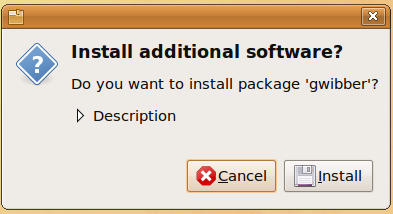
From here, click the Install button and Gwibber is added to the Applications -> Internet menu.
Step 2.) Run Gwibber from the Main Menu -> Applications -> Internet -> Gwibber Microblogging Client. The application looks like:
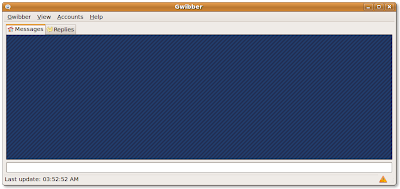
Step 3.) Let's set up a micro-blogging client. In my case, I have an existing Twitter account in my name.
Click on the Accounts -> Manage menu item. You will see this Manage Accounts screen:
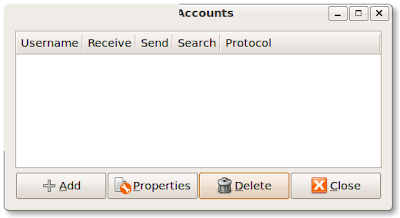
Click the Add button and select the micro-blogging application you have an account on.
Next, fill in the appropriate information:
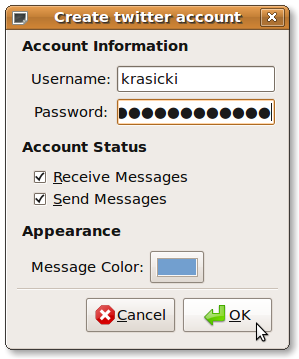
Unfortunately, as of this writing, a system glitch may prevent you from entering a password. If this is not a problem, click OK when you've completed the form and you'll see a newly created micro-blogging service such as seen in this picture:
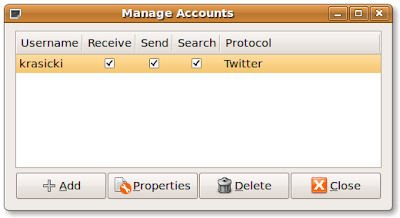
Click the Close button.
If you cannot enter the password, perform the following instructions for the Jaunty jackalope version of Ubuntu.
The Locked Keyring Solution
I spent an enormous amount of time trying (and failing) with a number of previously published internet remedies for this problem. THIS SOLUTION IS WHAT WORKED.
Problem and symptoms: When entering a password for any number of internet dependent Ubuntu applications a window asking the user to "Enter password for default keyring to unlock" will appear. Nothing the user enters satisfies this request.
Solution: On the Main Menu panel, click Applications -> Accessories -> Passwords and Encryption Keys.
Click the Passwords tab and highlight the Passwords: login password found there. Right-click on it and click Delete.
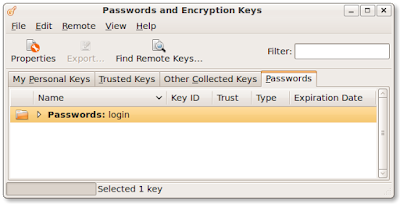
Exit the Passwords and Encryption Keys application. The elimination of this key will seamlessly allow you to enter the appropriate password in Gwibber.
As an aside, I was very nervous about deleting this key but I had tried and failed a dozen other ways. The key is recreated by the system later on apparently not interfering with Gwibber or anything else.
Step 4.) Let's test the connection. In Gwibber, send a message to your micro-blog. I sent "Testing Gwibber" to Twitter and after clicking Gwibber -> Refresh from the Gwibber main menu, my Messages tab displayed the content:
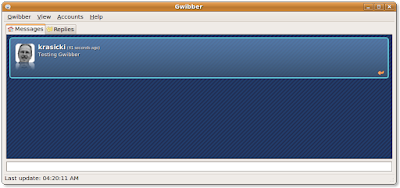
After a system restart, Gwibber continues to work properly:
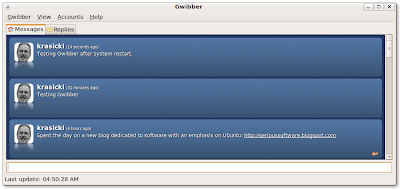
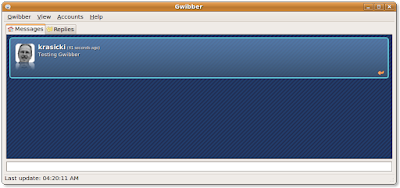
No comments:
Post a Comment