Secondly, I didn't like GWT being that tightly bundled. While working at General Dynamics Advanced Information Systems, I got to use NetBeans more intimately than ever before and found that I liked it as a lighter weight alternative to Eclipse. In fact, for many things, NetBeans was just a cleaner IDE.
And that's what I've found out on Ubuntu as well. Eclipse and GWT are still a bit awkward but GWT on NetBeans 6.7 at first glance is cleaner and gives GWT an autonomous separation than Eclipse while still offering a nice seamlessly integrated IDE.
So let's roll with that.
Step 1.) Get Netbeans from the SUN site. You can get it via Synaptic but we want the latest and we want the Java/Glassfish (2.x) bundle that also includes Apache Tomcat.
Glassfish is a reference server worth running as we develop. (At this writing) Included in this bundle is the Prelude Glashfish v.3. We'll not mess with this at all for the time being so you can ignore it and avoid downloading it if possible.
Unbundle all of this in your home directory or whatever your using as a development sandbox.
Step 2.) Let's grab GWT 1.x from the Google site as well. GWT does not currently show up in the Synaptic Package Manager.
Now with something like GWT, a best practice that I try to exercise with frameworks, utilities and odd tools is to create a directory at my home directory called 3rdPartyTools. It creates a one-stop location for certain jar files, libraries, or points of interest.
Conceptually it becomes a handy junk drawer.
Unbundle GWT there.
Step 3.) In Netbeans, we need to set up GWT.
Open NetBeans. Go to the Main Menu, click Tools -> Plugins -> and check Java ME, Java SE, Groovy, User Installed Plugins, Base IDE, and Java Web and EE plug-ins as a minimum.
Install whatever else you may want.
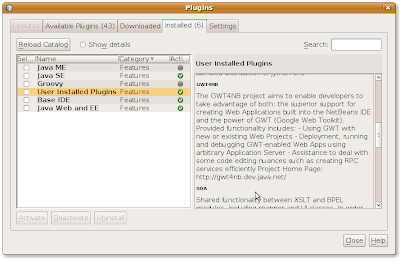
No comments:
Post a Comment