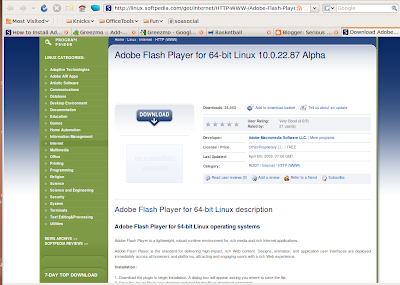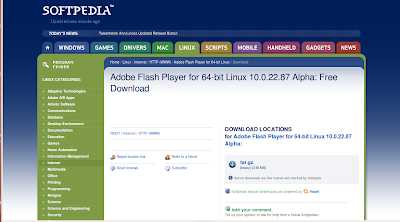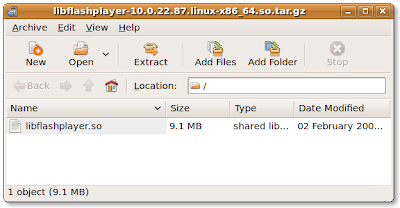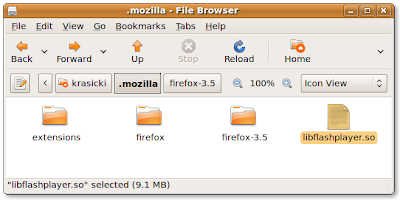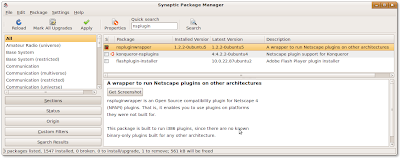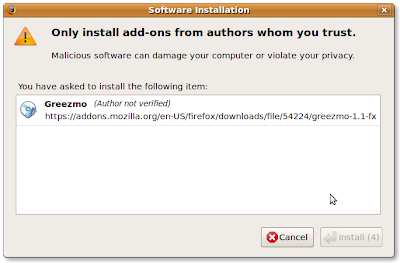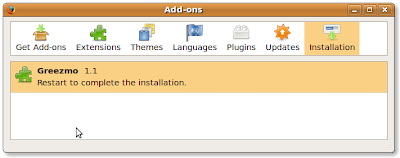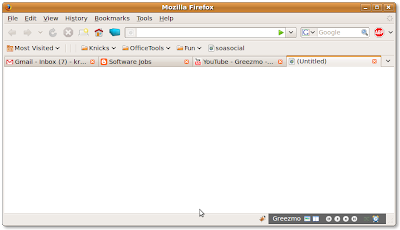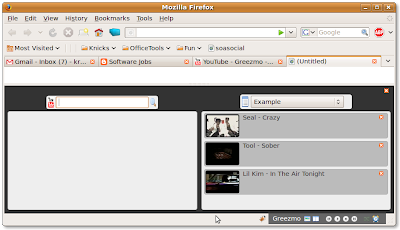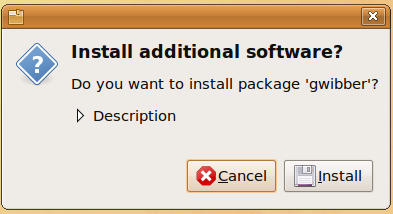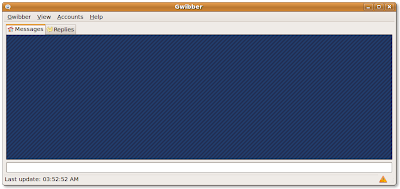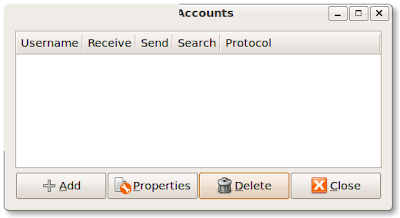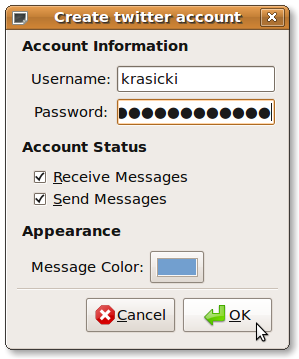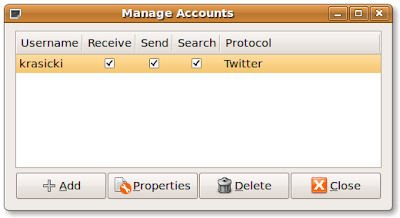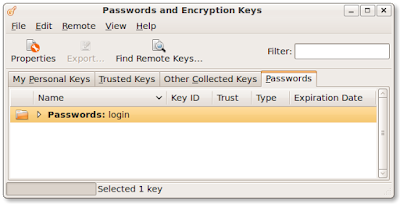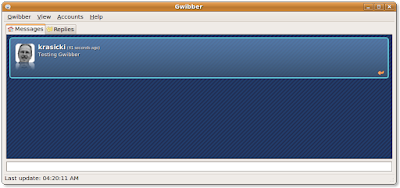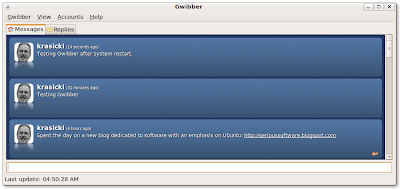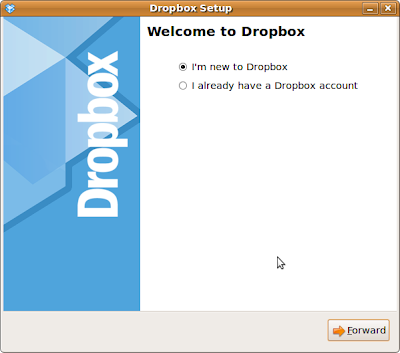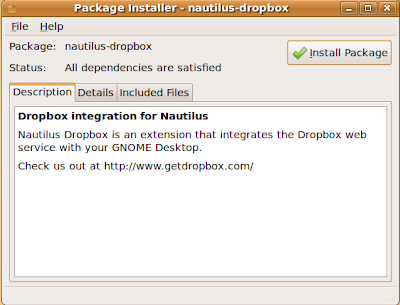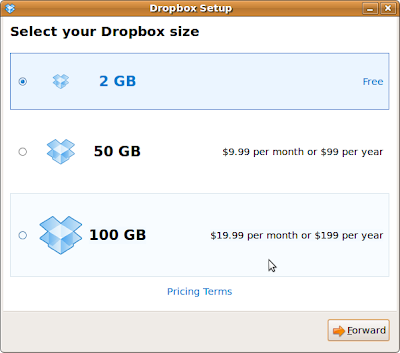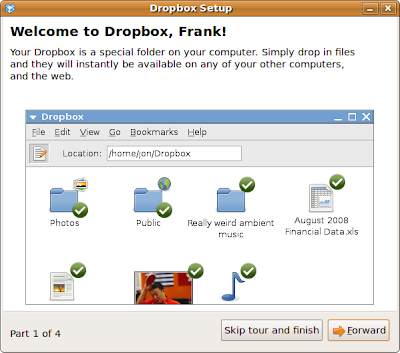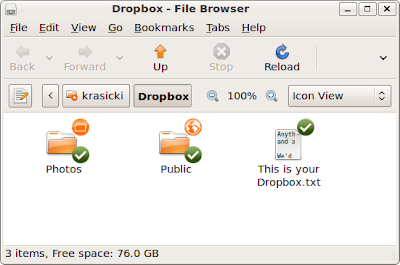Firefox as it is installed out of the box with Jaunty Jakalope is an anemic instantiation of what we have come to expect from it.
We're going to fix that right now for 64-bit machines. We're going to install the 64-bit version of Adobe's Flash plug-in. This will resolve a number of festering issues that used to plague Firefox on Ubuntu.
Step 1.) Download the Alpha 64-bit version of the Adobe Flash Player from Softpedia. Ignore the instructions found there. We'll give a hat tip to
Marius Nestor, the Linux editor at Softpedia for guidance but the instructions there are slightly dated.
First you'll click
Download here:
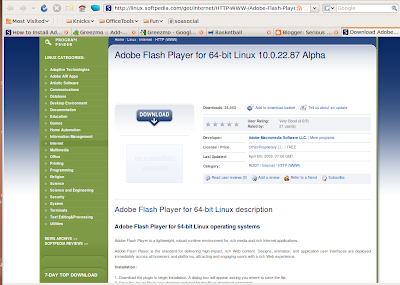
That will take you to a redundant page giving you the ability to finally download the tar file (more or less a zip file). Click Download here as well.
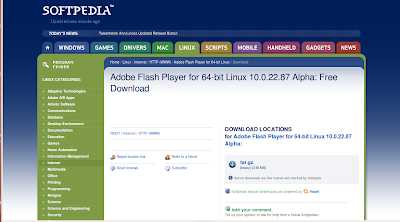
When you're asked what to do with the file, open it with Archive Manager.
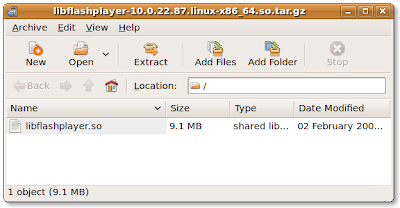 Step 2.)
Step 2.) Let's extract this file to the .mozilla directory under our home directory like so:
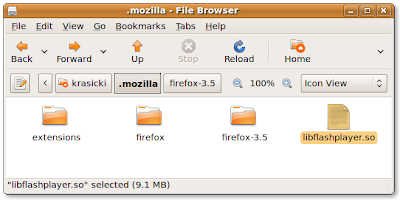
Your directory probably won't (and shouldn't) have the Firefox 3.5 directory in it. You may, however, have a
plugins directory.
Close the Archive Manager.
Step 3.) We have to get rid of the existing Adobe Flash solution. From the Ubuntu
Main Menu panel click
System -> Administration -> Synaptic Package Manager. You'll need to supply your root password.
In the Quick Search locate 'nsplugin'. This will find
nspluginwrapper, the plugin solution we're replacing.
Click the checkbox next to nspluginwrapper and mark it for complete removal. Click the
Apply button and its gone.
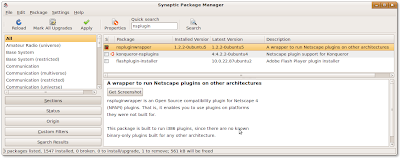
Step 4.) Install the new stuff. From the Ubuntiu
Main Menu panel, click
Places -> Home Folder. In the Home Folder click the
View Menu item and click
Show Hidden Files.
Open the .mozilla folder. If there is no plugins directory, create it (all lower case letters).
Then drag and drop libflashplayer.so there from the .mozilla directory.
Restart Firefox. Take the browser for a test drive of video intensive sites.
Assuming you're successful and happy with that upgrade, how about adding a video player to Firefox, say something that plays YouTube videos from a playlist seamlessly in Firefox while you use Firefox for browsing as well?
Step 1.) Go to the Greezmo website.

You'll need to agree to install the experimental version of this application before it let's you download it.
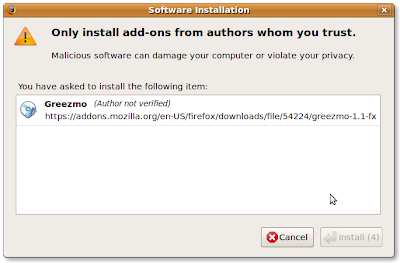
If you agree, then download it.
Step 2.) Greezmo requires one last approval because it is currently unsigned. Once you give it Restart Firefox.
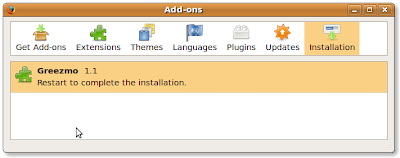
Step 3.) Greezmo installs in the lower right-hand corner of Firefox.
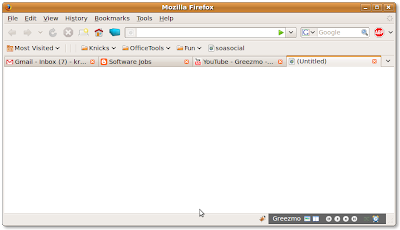
By moving your mouse over the Greezmo icons, you can find and open the 'Manager Panel' that creates a frame along the lower part of Firefox like so:
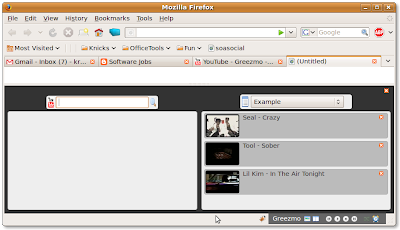
The left panel of Greezmo allows you to specify an artist to find and delivers all their videos there. Dragging and dropping into the right panel adds the video to the playlist.
You can open a video pop-up to entertain you while you work or study. The playlists are controlled by a timer and the Greezmo frames can be later minimized in Firefox.
An elegant and beatifully executed Firefox add-on!